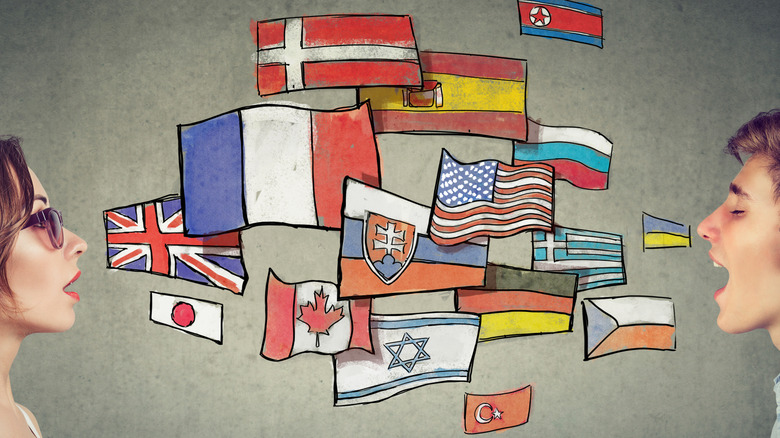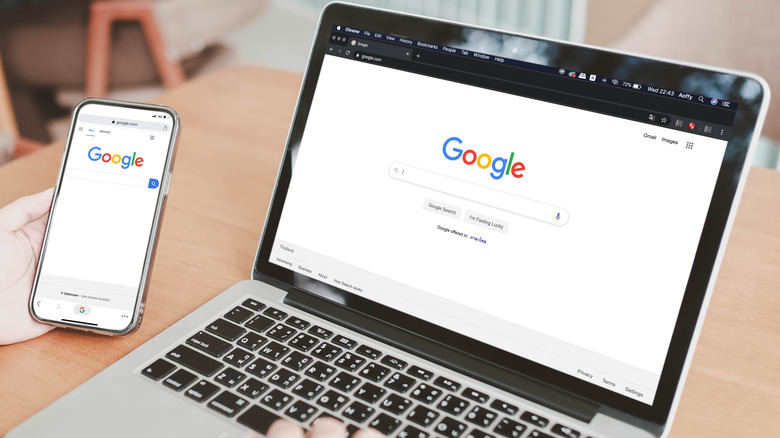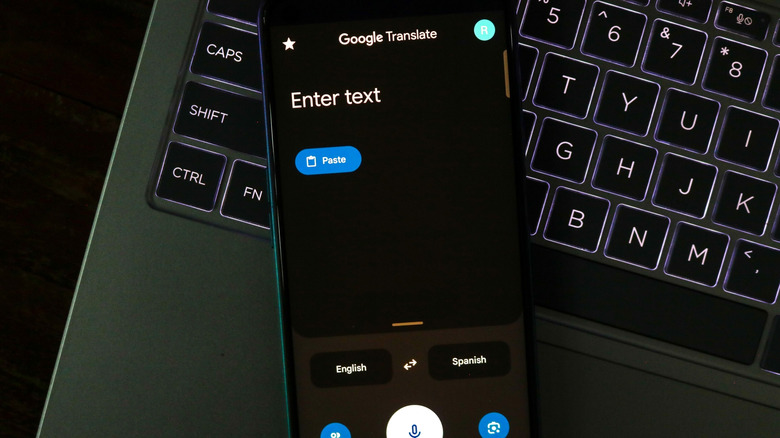10 Hidden Google Translate Features Every Traveler Needs To Know
Practically every traveler carries a smartphone these days, and that means practically every traveler has access to the Google Translate app. Whether using Android or iOS, Google Translate has evolved into much more than just a language dictionary. Travelers should know that it's now an even better learning and teaching app thanks to some recent upgrades.
Most of these tips and tricks aren't exactly "hidden" — just tucked away and underused. Travelers probably see them all the time and just never explore the app to find them. The design of Google Translate didn't change when the newest features were introduced either, making them easy to miss, even for those who use the app often. These hacks and shortcuts are simple, requiring little technical knowledge and few steps — so you don't have to be a tech-savvy traveler to use them. Some of the following features can be used with the smartphone, others with the desktop version only, and a few with both.
The old functions that include basic speech and text translation are still there, but polished and perfected thanks to a more intuitive user interface (UI). Google Translate is still useful as a dictionary and reference even when you can't get online, and it's equally useful to both students and teachers as a textbook and grammar reference. New features utilize the Google AI engine, Gemini, to craft personalized conversation practice and record useful words and phrases for later use. For those with access to a desktop, it's possible to download the app's history to a Google Sheet to be used for a classroom or self-study aid.
Offline usage
In order for travelers to use the following hidden Google Translate features to their optimal ability, it's important to prepare the app depending on where they're going. That means downloading language bundles and word lists in advance while data and Wi-Fi connections are still available. Places where internet connections are commonly not available include mountain towns, remote beaches, or small towns with limited connections to the local grid. It's a good idea for travelers to download some languages in advance to ensure that your app will still be useful as a dictionary, translator, and learning tool even without being online.
Once a traveler loses that precious signal, it's a hassle to get back online. Remote areas often don't have reliable Wi-Fi or data hookups, and Starlink signals can either be far between or already saturated. These downloads aren't big, ranging from around 45 MB to around 1 GB for each offline language, so it's worth the time and possible extra data charges. Most transportation hubs have Wi-Fi these days, so travelers can relax and get those offline files even while waiting for the bus or boarding call before they go to their next destination.
Click on the target language at the bottom of the screen to bring up a list of options, or find the "downloaded languages" list underneath your Google profile picture in the top right. Choose as many as your phone's memory can handle, but remember that your phone needs at least 1 GB of free memory to run depending on your device. Some of the features for offline usage are only found on desktops and laptops, but that doesn't mean you can't use them on your phone. Download the information in advance and access it using the offline option in Google Docs.
Improved live translate with conversation mode
"Where's the bathroom?" or "When does the bus leave?" are examples of important and often time-sensitive questions when your second language resources have a chance to flex. This is not a time to get flustered and make a hasty blunder. The result might be a missed connection, a lost reservation, or an embarrassing mess. Even when it's not an emergency, such as for chatting with friends or asking for directions, these features are just as useful without the stress.
Live Translate is one of those high-stress features that travelers can use in a pinch. Neither you nor the other person has to type, cut and paste, or even touch the screen. The app picks up the spoken word automatically. It can even determine the language, and if you have already downloaded the language in question, it also works offline. This makes real-time translations easier, especially if you have the matching hardware. Google has improved the interference in locations with a lot of ambient noise, but it's a good idea to avoid using it near busy roads or in noisy bars. Too much noise and the app won't be able to translate the language, or even worse, make a mistake and lead to an awkward misunderstanding.
Conversation Mode has also gone through some minor but helpful improvements. To make it even easier and more natural to have a conversation with both locals and fellow travelers, switch to Face to Face Mode. This splits the screen in half from top to bottom, making it possible to speak with another person without having to pass the phone back and forth.
Voice-Over Translations
The funny thing about this particular "hidden" feature is that it's more of a hack, and plenty of travelers use it already without understanding its full potential. Anything you translate can also be "read" by the phone or computer using the audio (i.e. "Listen") button, and travelers frequently use it to check their pronunciation. However, it's easy to forget that this feature can record longer sentences, even whole paragraphs, and read them back in the target language.
Travelers who are influencers, bloggers, or video editors will use this more than others. Voice overs, also known as narration, is often a part of TikTok or Instagram content. However, not all platforms offer subtitles or creators might want to improve accessibility by adding sound. Voice over translation isn't used for conversation, so someone who's not familiar with content creation might not know it's there. Instead, it converts a voice recording into audio in another language. This is one of those "niche" features that's only useful in certain specific situations, but it's still handy to have and useful to know. It works well for shorter clips or to tag locations and photos.
This is not an AI voice designed to mimic a real person, but a computer-generated one that recalls the days of Max Headroom. For those who missed the 1980s, this character had their own TV show back in the day as a vision of the future of AI. Some creators might appreciate the retro reference and lean into the 1980s aesthetic, but it's not for everyone.
Image translation
Just like the name says, this is the feature that allows travelers to take a picture and translate any text within it. It's amazing that more travelers don't use Image Translate, considering that it's a useful hack for a stress-free trip. It's just as versatile as any wildest dreams can imagine, deciphering signs, lists, maps, plaques, prescriptions, and anything else that appears as text in a photo.
For most everyday travelers, this means it's time to translate some menus. This is the first option that usually comes to mind, and given the prevalence of food blogging and the culture of global cuisines, this is likely what Image Translation is used for the most. Other than just being fun, travelers forget that Image Translation can be as important as the Live Conversation option in a variety of situations. If you have allergies or dietary needs, use it in the restaurant or grocery store to translate ingredients. It can also read and translate the tiny print that's often included as directions with medication, just in case you need to stop at a pharmacy or get medical attention on your trip. Even murals and paintings work with this feature if there's text included. Price lists and directions are yet more examples.
The benefits of Image Translation overlap with other handy and lesser-known features. Like everything else that goes into the app, what you put in Google Translate using the Image Translation feature also goes into the History or Saved words section. Travelers can take pictures of bus schedules or opening and closing hours and keep them for future reference instead of writing down the details or picking up a hard copy that can get wrecked or lost.
Saving words
Certain traveling professionals, like ESL teachers or business people, probably already know about this hidden feature, but travelers should use it more often. Even though it seems like a strictly academic tool, and it's only available on the desktop version, but anyone can use the Saved Words list even if they're just traveling for fun.
Even if you're using a phone, what you translate isn't lost the moment you use the app for a new translation. Everything that goes through Google Translate on a smartphone is accessible via History instead of the Saved Words option. However, you need a laptop or desktop to export your saved words and phrases to Google Sheets. The best thing about the Saved Words list, as both a learning tool and a reference, is that the user builds this handy tool by simply tapping the star below the Translate boxes. It's generated throughout the course of your travel, according to the words you've been using, so it's highly relevant to your own travel experience. Use it as a record of the trip, as a basis for in-depth language study, and as a reference for future learning.
A traveler using a bicycle, for example, is going to be in the common range of words and phrases that ask about maps, directions, and transport hubs. Their unique vocabulary will also include questions about repairs, parts, or safe routes for cyclists or other non-motorized vehicles. A list of dos and don'ts will evolve as the traveler learns a few unspoken etiquette rules for social interaction. Saved Words list is useful for those who have access to a desktop or laptop, or those who have even loftier goals for further study or want to build a customized vocabulary.
Exporting words
Expanding on the uses of the Saved Words list, the Export feature is an obscure option that really is hidden. It is intended for those travelers who want to convert a selection of frequently-used terms and phrases into a document. This is why it's a feature only available to a traveler in laptop or desktop form. As the app evolves, this might change, but for now, travelers need specific hardware to export their translation history. Those traveling with only a smartphone can still use this feature to an extent, but they need to prepare some offline documents in advance.
If a traveler exports their lists using a computer or laptop before they hit the road, they can use their smartphone to access them via Google Drive. Depending on how savvy they are, or what apps their smartphone has, Google Drive can download the word list, open it, or share it with others.
Teachers and industry professionals who utilize specific vocabulary to plan lessons and make will use this feature more than others. The Saved Words list, when it appears on the right side of the screen, includes an "Export" button at the top. Clicking on it will automatically copy everything in the word list in Google Sheets, which is also saved neatly in your Google Drive. Print it, either in hard copy or using other digital mediums such as Adobe PDF. Language learners can use apps like Quizlet to make tests and flash cards that can be used for review and study later. Travelers who are visual learners will appreciate this easy shortcut to making hard copies of recent and relevant translations.
Procedurally generated conversation practice
Not hidden, but shiny and new, the Practice option was just added in August 2025 and is still in the beta phase. This is why its uses are limited to only a few languages. The "display" language is the source language, and the "practice" one is the target. The user can change this in the Settings at any time using the option located under their Google Account portrait.
Currently, the practice options in Google Translate are limited to speakers of English, Spanish, French, and Portuguese, and the only two languages available for practice are Spanish and French. It's not an impressive selection, but it still covers a big part of the world. Don't forget that Brazil speaks Portuguese, and several places in Africa and the Caribbean use French as an official language.
Thanks to the customizable format, this is just as useful for travelers who are living and working as much as backpackers or digital nomads. Travelers can build scenarios that include phrases tourists must know based on interactions that happen in daily life. Describing symptoms to a doctor, ordering a complicated food item, or getting a haircut are some basic examples. This feature is powered by Gemini AI, which has already appeared in other related apps such as Google Docs. This can generate simple conversations about general situations, but for those who are seeking travel information, these conversations are just intended for practice and shouldn't be relied on for up-to-date info regarding official documents or consulate details.
The search function
Isn't this what Google was originally for? This is another not-so-hidden feature that's always been a part of Google Translate but is sadly overlooked. Travelers need translations, not definitions, which is another reason they don't use or even notice the Search function. Everyone knows Google for its flagship search engine, but few know about the shortcut from the translation app. This isn't the usual cut-and-paste to the search engine, but a handy shortcut that doesn't require an extra step.
When you use Google Translate on a desktop, the Google search icon appears in the bottom right of the target language inside the translation box. It's second in a row of four icons that include options for copy and paste, sharing, and rating the translation. Tapping the familiar "G" icon puts your translation through the search engine and goes directly to the results. For a regular word, like a noun or verb, it gives you a translation followed by a dictionary definition, and then either an AI prompt with some info or a link to Wikipedia or another common resource. On your phone, you do have to go through the extra step of copying the phrase in Translate and then pasting it into your preferred browser's search bar.
So where can you put this to good use? Perhaps you're visiting a historic site, a famous place, or an unusual national park. Use Google Translate with words you discover using the Image Translation option and get more in-depth info. It might be superfluous for casual travelers, but those with a particular interest will find themselves using Google Search with Google Translate a lot more often.
Written translation
In a world heavily dominated by text messages and digital files, it's easy to forget that handwriting still exists. Even in modern settings, the old-fashioned pen and paper can be a lifesaver when speech or tech is compromised. Sometimes people are unable to use the audio function because of excessive ambient noise or accessibility issues. This feature might seem situational when almost anything can be photographed, scanned, or sent via Bluetooth, but it's useful for several kinds of travelers.
The Written Translation feature on this Google app works with regular handwriting. You don't need a stylus or wand to write in the space provided; it works with your finger. Obviously, this isn't as effective in a moving vehicle or on a hike when it's hard to write anything properly. Bring it to a restaurant or bar instead, or use it in a place like a waiting room, and try to ensure your fingers aren't too dirty or sweaty. If you have a stylus, that can also be useful here.
Just like its text and audio-based counterparts, Written Translation saves everything in History on the smartphone. You can access the text version of the written conversation later to overcome language barriers. The big difference is that handwriting is often difficult to read. A traveler who is a teacher or doctor might be prepared for this, as deciphering handwriting is part of the job. This might make an exact translation precarious, especially when spelling is difficult or when using unique characters from other alphabets. Use Google Search to double-check the accuracy of an awkward translation.